Upgrade Maps to Visio 2013-2016 VSDM
Microsoft introduced a new file format in Visio 2013 (VSDM) which replaces the format used in Visio 2010 (VDX). The new file format means that all the components needed by Visio are stored in a zip file, as opposed to text files for the VDX format. Generally, this means that a file that would be around 1.5 MB in size as a VDX, would be around 400KB as a VSDM.
Before upgrading to Visio 2013 or 2016
All machines using Triaster software will need to be on the same version of Visio. This includes the Triaster Server. It is NOT possible to use a mixture of different versions. Before upgrading we would advise to check with IT to ensure the Triaster Solution for all users and the server can be upgraded at the same time. You should schedule a time to complete the upgrade of:
- Visio on Process Mappers desktops
- Process Navigator upgrade on desktops
- Visio on the server
- Triaster Solution upgrade on the server - Process Navigator and Triaster Server
- Mapping template via Triaster Customer Services
- Process map upgrade through Triaster utility
Mapping Template
Before upgrading, please send your stencil and template files to: customer.services@triaster.co.uk. You should be able to find this on the Triaster Server: Triaster\TriasterServer2011\MapStore\Stencil, Template and Properties. When you are ready to upgrade your process maps, please copy the upgraded template file back onto the server in the same location. The old copy of the template (the VTX) should be removed. (It could be renamed by prefixing the filename with an underscore ('_') to hide it from Visio.)
Process Navigator/Visio Configuration
By default, Visio 2013 and 2016 will want to save as a Visio Document (VSDX). If you are using a macro enabled stencil(.vstm), the default save format should be changed to Visio Macro-Enabled Document (VSDM). In prior versions of Visio, this would have been configured as Visio XML Document (VDX).
If you are using a macro free stencil, there is no need to do this step.
To make these changes, Open Visio 2013/2016, do the following:
- Create or open a Visio drawing
- Go to File > Options
- Select Save
- In the Save files in this format dropdown, select Visio Document(for macro-free stencil) or Visio Macro-Enabled Document (for Macro-Enabled Stencil).
- Click OK
- Go to File > Options
- Select Trust Center, then the button Trust Center Settings
- Select File Block Settings
- Confirm that the settings are as shown
- Open Process Navigator.
- Click Tools > Options.
- Click the Advanced tab and Select 'Run in Advanced Mode'.
- Check that the Upgrade utility is present in the Multi-map Menu.
- Select Multi-Map > Upgrade maps to Visio 2013-2016 VSDM.
- The Upgrade maps to Visio 2013 VSDM dialog box is displayed. This lists all the VDX files in the map store. Choose which files you want to upgrade: by default all maps are selected. If you choose to deselect any of the listed files, they will remain in the map store in VDX format.
- Choose whether to archive the selected files (in the original VDX format) in the listed Archive folder. Click on the Browse button to change the Archive folder location.
- The map store may contain previously converted files in both VDX and VSDM formats.
By converting one of these VDX files again, a VSDM file could be overwritten.
Choose how Process Navigator is to proceed in this situation:
- Always
Always overwrite a VSDM version of a VDX file. - Only if newer
Overwrite a VSDM file only if its VDX source has a more recent modified date. - Never
Cancel the conversion of a VDX file if a VSDM version already exists in the map store.
- Always
- Click on the OK button to start the file conversion process
- For Visio 2013/2016 users:
- VDX files are listed in red and a warning is displayed informing the user that the files need to be upgraded before they can be used.
- Attempting to load a VDX file displays another message informing the user that the file needs to be upgraded before it can be used.
- For Visio 2007-2010 users:
- VSDM files are listed in red.
- Attempting to load a VSDM file displays a message informing theuser that in order to use VSDM files, everyone must upgrade to Visio 2013/2016 and all VDX files are upgraded to VSDM files.
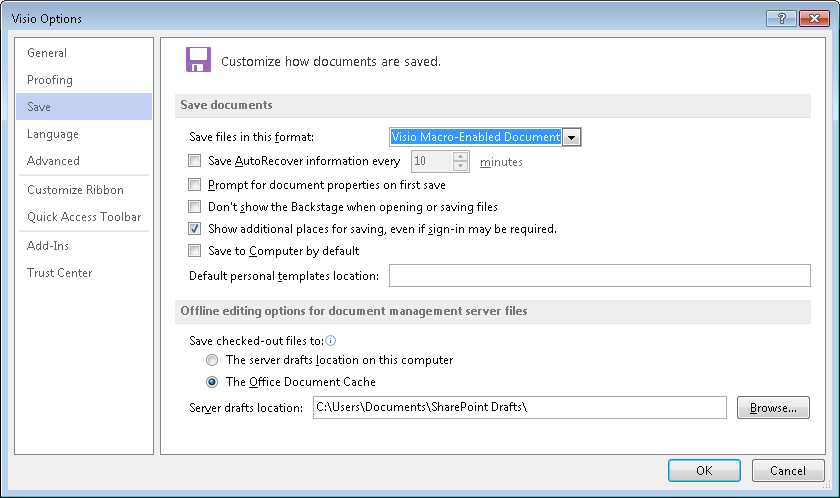

By default, files created in a Visio version prior to 2003 will refuse to open in Visio 2013. This may affect customers' stencils (VSS) created in an older version of Visio and not resaved when they upgraded their template to a VTX. Any VSS saved in 2003 or later will open without issue. Files can be resaved in a newer Visio or the security modified to allow the older files.
Triaster Utility (Upgrade maps to Visio 2013/2016 VSDM)
NOTE: Before starting, we recommend that you take a backup copy of your map store.
In Process Navigator check that the Advanced Options are enabled:
NOTE: The 'Upgrade maps .' option is only available if VDX files that need upgrading are listed in the Multi-map root and if the user is running Visio 2013.
If you are using Visio 2013 or 2016, Process Navigator highlights any VDX files in the map store using red text and displays a warning message in the User Actions Required window. This prompts you to upgrade the files using the Upgrade maps to Visio 2013-2016 VSDM command on the Multi-Map menu. The command is only displayed on the Multi-Map menu in these circumstances.
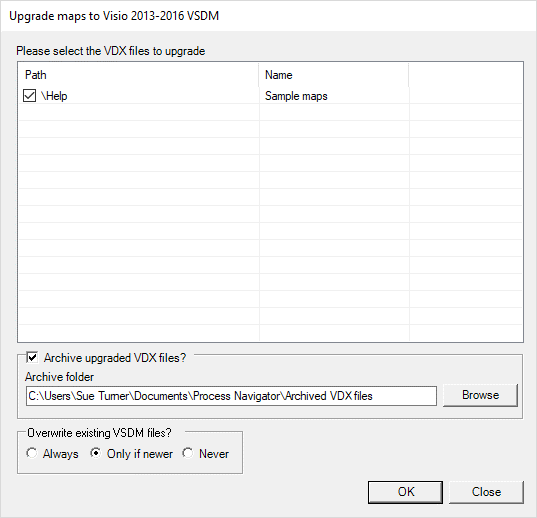
NOTE:Process Navigator will warn you if you are trying to open a file that is not compatible with the version of Visio you are using.
Process Navigator/Visio File Format Compatibility
When you are working with Visio 2003, 2007 or 2010, Process Navigator requires map files in the VDX format. Although Visio 2013/2016 can read the VDX files created in earlier versions, files saved in this format are no longer fully compatible with Process Navigator. Visio 2013 introduces a new file format: VSDM. This is a compressed XML format which can be used by Process Navigator. VSDM files are not compatible with Visio 2003 or Visio 2007 and can only be read by Visio 2010.
| Visio version | VDX | VSDM |
|---|---|---|
| 2003 | Yes | No |
| 2007 | Yes | No |
| 2010 | Yes | Read files only* |
| 2013 | Read files only | Yes |
*Requires forward compatibility pack.
Because of these file compatibility issues, it is not possible to work effectively using Visio 2013/2016 with maps created in earlier versions of Visio. Triaster therefore recommends upgrading fully to Visio 2013. In doing so, it is necessary to upgrade existing VDX map files to the new VSDM file format. Although it is technically possible to run two or more versions of Visio (say, Visio 2013 and Visio 2010) on the same system, Triaster do not recommend this approach to solving VDX/VSDM file compatibility issues.
NOTE: If you are using Visio 2007 or Visio 2010 and attempt to load a map saved in VSDM format, the User Actions Required window prompts you to upgrade to Visio 2013 in order to proceed.